Wait, Don’t Trash Your Old PC Just Yet!
It’s great to get a new machine. But don’t let IT haul off your old machine just yet. If you are a Planned Giving Manager (PGM) user, there are a few things you will very much want to get copied off your old machine before it goes into the trash. This also applies when your machine is refurbished or rebuilt, such as when reformatting and reinstalling Windows or getting a new hard drive. Once your IT department wipes the hard disk from the old machine, you can be out of luck on getting your old PGM data back, especially if you don’t have good backups.
While we can send a download link to install a fresh copy of PGM on your new machine, here are the categories of files that you may want to copy over to your new machine from your old machine:
- pgmw32.dat configuration file with all your Customize menu settings. Copying this file means you don’t have to remember and reenter all your Customize settings for your organization information, etc. Sometimes you can get lucky if a second user at your organization also has PGM so you can copy their configuration file to your new machine.
- pgm.inp optional startup defaults file (if it exists). If you use the File menu option to change the startup defaults that come up when you start a new input case (many people don’t), copying this file means you don’t have to remember and reenter your changes.
- .nar files created for custom narratives (if any). We can usually send copies if we created these for you and you haven’t edited them yourself.
- .gar files created by PG Calc for custom gift annuity rate tables (if any). We keep copies and can resend them to you.
- .bmp files for custom logos. These are saved in the icons subfolder and are often created by the client in which case we would not have copies to resend.
- .inp files saved on the local computer. You can lose your saved donor cases permanently if the only copies are on your old machine and you have no backups.
- .doc files created by editing in Word. You may want to copy these if you made edits or didn’t also save an .inp file for the case.
- .xls files creating by transferring to Excel. You may want to copy these if you made edits or didn’t also save the .inp file for the case.
- Other files. If you’ve saved other donor files with your PGM files on your machine, such as transmittal letters, you may want to copy them as well.
Of course, you may lose your machine through no fault or design, such as if the hard disk suddenly fails. Regularly backing up your machine, at least the PGM files listed above or the whole PGM application folder, can save you from the heartache of lost data. If you have backups, that’s great! Nonetheless, based on some painful past client experiences, it’s our advice not to let the old machine go until the PGM files have been restored from backup onto the new machine and you have checked everything out. Backups can be missing or corrupted.
If you use PGM when connected to a network, we recommend saving your files to a network folder that will be regularly backed up. You can set this location under Customize – Setup – File Open/Save Location, which will then be used as the default location for (6), (7), and (8). It’s a good idea to make periodic backups of (1) and (2), especially if you’ve made lots of changes that would be hard to remember or time-consuming to reenter, such as the organization information for gift annuity agreements and gift annuity disclosure statements.
To help further avoid lost data problems, some clients install the PGM application to a network location. This can also enable you to share configurations settings and donor input case files among multiple users. If you are interested in this approach, we can send you network install instructions for PGM.
If you use PGM with Word or Excel, your new machine will likely require configuration of the Word and Excel Trust Centers to establish the PGM document folder as a trusted location. You will also require a configuration change to remove the file block setting for Word 6.0 binary documents so that the .doc and .xls files created in PGM will open and can be edited. For details, go to the help topic “Trouble opening presentations in MS Word/Excel” in PGM, which can be found by searching Word or Excel in the PGM help index.
Machine upgrades go in cycles, and we are starting to take calls from clients who have moved up to Windows 8. It can be a tough moment if the client discovers their IT department may have already wiped their PGM data off their old machine. So, whether you are upgrading in the next month, or not thinking about it for another year or two, remember when you do get your new machine to hold onto your old machine for just a little bit!
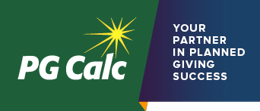

Submit a Comment